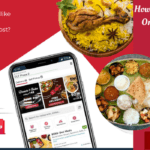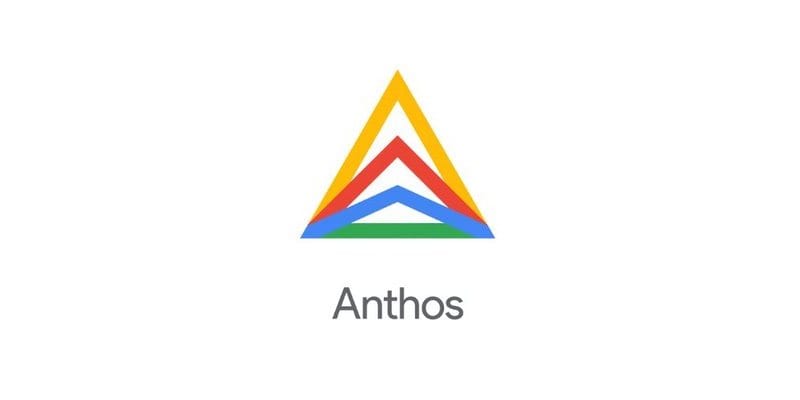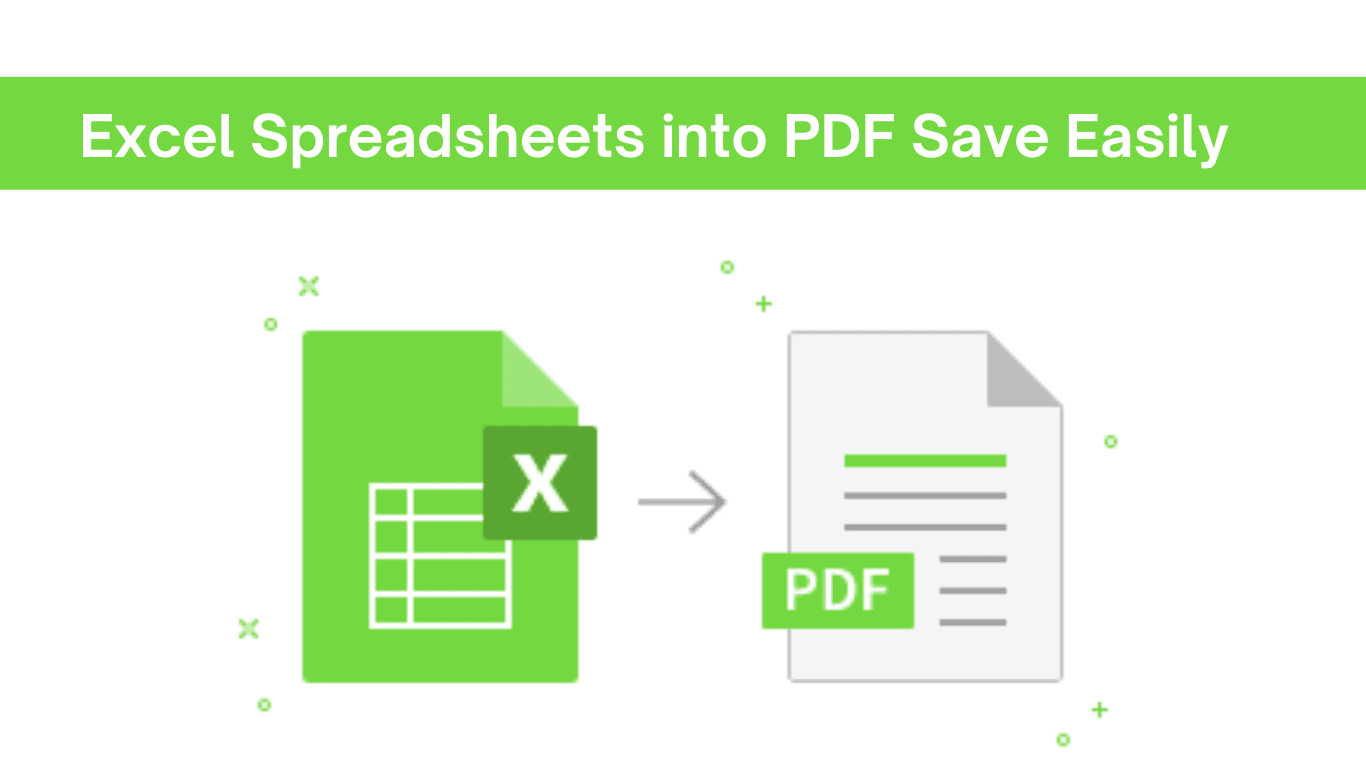Are you looking for a quick and easy solution to import PST to Office 365? If yes, then in this blog post, we will show you how to migrate PST to Office 365 using the Aryson Import PST files to Office 365 Tool as well as the manual method. Before going to the solution, let’s first talk about the reasons for importing the PST file to Office 365.
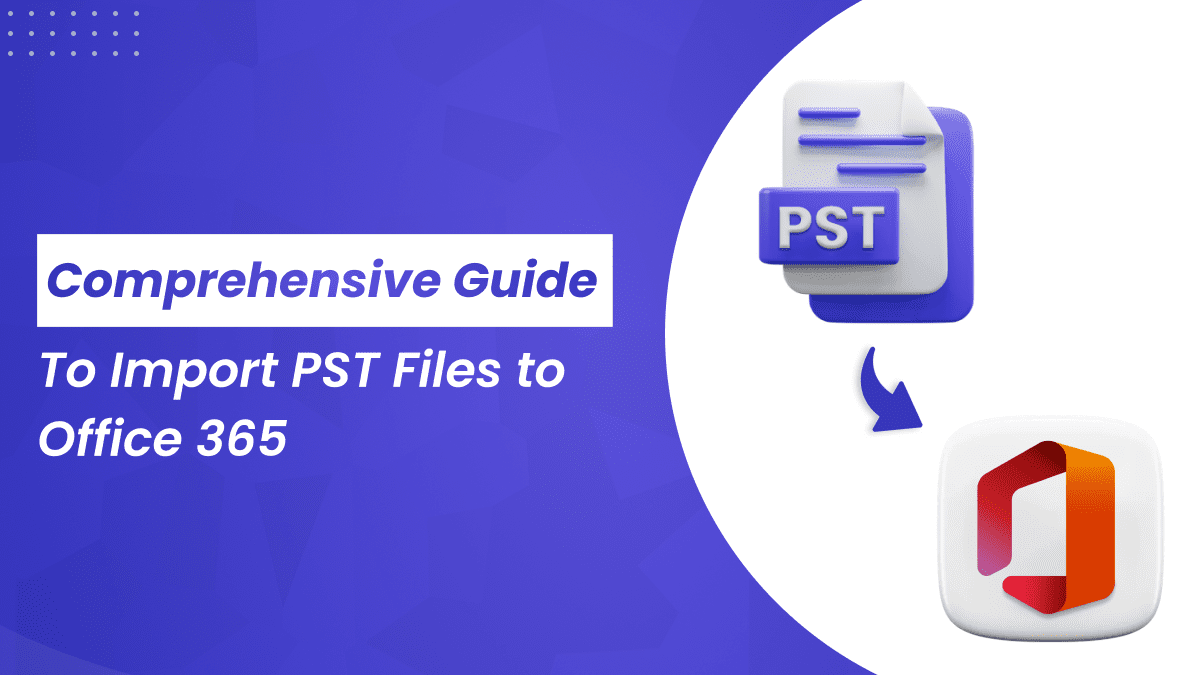
Reasons for Importing PST to Office 365
Microsoft’s Office 365 is a complete platform providing services that simplify users’ work. Below are some benefits of uploading PST files to Office 365
- Office 365 delivers enterprise-grade data protection, including backup and recovery options
- It has a feature of simple file editing, remote project management, and virtual team meet-ups from anywhere, but PST is unable to do it.
- Because Office 365 provides a cloud-based service, users may access their data from anywhere at any time.
- Office 365 provides a large amount of storage to keep your PST files, it can be helpful if you want to save a lot of emails.
- Everything is automatically updated in Office 365.
These are some reasons that users consider while transferring PST to Office 365 mailboxes. Now, we will explore the best method to import Outlook PST file to Office 365 accounts without any delay.
Methods to Transfer PST to Office 365
In this section, we will go over manual and professional methods for uploading PST files to Office 365. Let’s discuss these methods in detail.
Manual Approach to Import PST Files to Office 365
The manual approach consists of two methods for converting Outlook PST to Office 365.
Method 1: Import Outlook PST to Office 365 Using Network Upload
The Network Upload Method is an effective solution for transferring PST files to Office 365 through the Azure AzCopy tool. This method involves uploading the OutlookPST files to a shared network location and then importing them into Microsoft Office 365. Here are the steps used in the network upload method
- Install and Copy the SAS URL.
- Upload PST file to Microsoft Office 365.
- Import the PST mapping file.
- Now, create a PST import Job in MS Office 365.
- Filter the data and start import PST import job.
With the help of this method, you can only import one PST file at once. This method is not suitable for uploading multiple PST files.
Method 2: Drive Shipping Method to Upload PST to Office 365
The Drive Shipping method is helpful when you are dealing with multiple PST files. It involves copying PST files to a hard drive and then shipping it to Microsoft 365. You can transfer your PST files to Office 365 by using a secure storage key and PST Import Tool. This method includes the following steps.
- Get the secure storage key and PST import tool.
- Copy the PST files onto the hard drive.
- Now, Create a PST import mapping file.
- Set up the PST import job in Office 365.
- Transfer the hard drive to Microsoft.
- Finally, Microsoft will start processing the data and import jobs.
These methods take a lot of time in importing files from PST to Office 365. So, it is not ideal for urgent imports due to its large processing time. There are various limitations that you need to keep in mind when you are using manual methods for importing PST files to Office 365.
Drawbacks of the Manual Method
Now, we will discuss some restrictions of the manual methods-
- If you want to convert multiple emails, then it requires a lot of time and effort.
- This method requires technical knowledge.
- The data can be corrupt and lost if you make small mistakes during the process.
You can use professional tools or automated methods to avoid these limitations of the manual approach. Now, in the below section, we will talk about the automated methods for importing PST to Office 365.
Import PST to Office 365 Using Automated Method
Aryson PST Converter is one of the best utilities that is designed to import bulk PST files to Office 365. It uploads single or multiple PST files into Office 365 mailbox accounts. Additionally, it provides an easy and interactive user interface that can benefit both technical and non-technical persons.
Other Benefits of using this tool:
- It keeps maintaining the folder hierarchy and data integrity during the process.
- You can migrate the emails with or without attachments.
- The date Filter Option enables you to migrate the emails within a specific date & time.
- You can assign a desired name to the output files by using Custom Folder Name Feature.
- If any duplicate values are present, then you can also eliminate them.
Steps to Import PST Files to Office 365 Account
- Install and run the Aryson Import PST to Office 365 Tool on your system.
- Choose select files to browse the Outlook data file (.pst).
- Enter your email address for Office 365 and use Modern Authentication to log in.
- After selecting the required software features, click Next.
- Choose the destination Account Mailbox Folder.
- Select Convert to begin importing PST files to Office 365.
- You will shortly import your Outlook PST files into a Microsoft Office 365 account.
Conclusion
In this blog, we have discussed two different methods to import PST files to Office 365. However, there are many drawbacks associated with the manual methods as compared to the professional method. Aryson Import PST to Office 365 Tool provides a streamlined and automated migration process. With the help of this utility, you can upload PST files to Office 365 effortlessly and quickly.