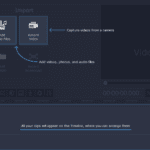Squarespace is an easy way to make beautiful and awesome websites using only their customizable templates and simple drag-and-drop site builder. If you use Squarespace for your site, you’re not alone. Squarespace powers millions of websites across the Internet, allowing writers and e-commerce entrepreneurs to succeed online without having to enter tons of code.
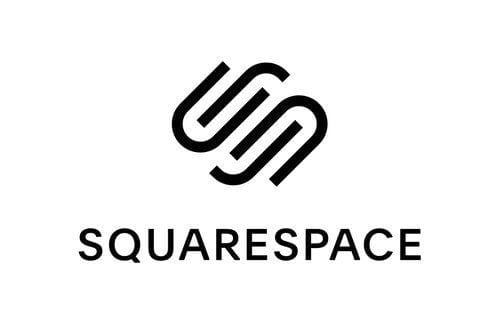
If you’re already using Squarespace, I’m sure you love their ease of use and functionality. But you might be looking for a few “hacks” that can turn their pre-packaged template into a unique site that really feels like yours. Here we explore 10 really cool Squarespace tricks that don’t require you to be a coding expert.
1. Customize the Footer and Remove “Powered By Squarespace”
It can look somewhat cheesy to have your professional website say “powered by Squarespace” at the bottom of every page. Many people don’t do this, but you can easily get rid of this line and edit your footer to include your own information. Squarespace isn’t paying you to advertise, so there’s no point in doing it for free!
If you run a location-dependent business, you absolutely want to edit this area to include your location. This way it will show on every page and will help you rank better on location-based Google searches.
Here’s how to do it.
2. Hiding Header, Navigation & Footer on Specific Pages
Sometimes you may want to remove the header, footer, or navigation areas altogether. This can help increase conversions by removing any distractions from a page and directing a visitor to a specific link or call to action. You can do this by adding some CSS code directly to the Custom CSS area on your page.
While this hack involves more than a simple cut-and-paste approach, it’s still pretty simple and can be easily done with minimal effort. You could just paste the code as is, but then you’ll lose your header and footers from all your pages. To only target a particular page you’ll have to specify which page you want this to happen to.
Here’s how to do it:
Step 1. Navigate to the target page on Google Chrome.
Step 2. Press Ctrl + U or right-click anywhere on the page and click ‘View page source’.
Step 3. Press Ctrl + F to search.
Step 4. Search for “title” and scroll through the results until you find one that’s followed by your page descriptor (“Home”, “Blog”, etc.) and “id:”. It will look similar to this:
{"title":"Home","id":"925bg725h2q983p574vw973t","fullUrl":"/","type":1}Step 5. Copy the string of numbers following “id:”
Step 6. Paste the following code into your Squarespace Custom CSS (Design > Custom CSS).
#collection-numbergoeshere { header, footer { display: none !important; } }Step 7. Replace ‘numbergoeshere’ with the number you copied from your page earlier and you’re set.
Congratulations, you just coded!
3. Hide the Underline Below Links in Your Footer
Many templates will underline your footer links, which can make your footer look really crowded. If you include a lot of text links in your footer, it may be best to remove the underlining altogether. To do so, just add the following code to your Custom CSS area.
.sqs-block-content a, .sqs-block-content a:visited {border: none !important;}4. Customize Your Contact Form
Customization is the only way to really make your page stand out, so be sure to customize as much as you can, especially your contact form. People will be more likely to reach out to you if you make your contact form exciting and personable.
Make your form sound like you’re asking your reader a question! No one wants to fill out another drab and boring “name, email, subject, message” list. If you make it fun, readers will come!
All you have to do is hit the edit button when placing your form blocks and write an engaging question.
5. Make a Page’s URL and Title Different
Changing your page’s URL is a great way to get those imaginary SEO brownie points by choosing relevant keywords for your URL that you didn’t include in your title. It’s even pretty easy to do too. Here’s how:
Step 1. Create a page and enter the title you want the URL to be.
Step 2. Click Save.
Step 3. Go back and change your page’s title.
Even though you changed your title, the URL will stay the same!
6. Choose an Awesome Template
While we’re taught to not judge a book by its cover, most people do anyway, and the same happens with websites too. If your site isn’t visually appealing, then your conversion rate will drop and your bounce rate will skyrocket. The best way to avoid this is by choosing the best Squarespace template for your project.
Your template should be engaging, enticing, and appropriate for your niche. Templates can be highly customizable, letting you control many aspects of your page. So if you want your page to stand out, make sure to choose a memorable template.
7. Set the Background Color of a Gallery Block to Transparent
I can’t be the only one annoyed by the random-colored background of the gallery block, right? If you don’t like it either, you can easily make the background transparent with the following Custom CSS:
.sqs-gallery-block-slideshow { background-color: transparent; }8. Turn On Anonymous Commenting
Commenting is a little tricky on Squarespace, and if you don’t have anonymous commenting set up your readers will be prompted to make an account before they can comment. This can discourage many people from interacting with your blog, so it’s best to give visitors the option to comment anonymously.
Just go to Settings > Blogging > Comment Settings and click on Enable Anonymous Commenting.
9. Enable Pin-It Button
You want your readers to be able to quickly share your content across Pinterest, so why not make it easy for them to do so? After connecting your Pinterest account to Squarespace, you can add pin-it buttons to your content by going to Settings > Marketing > Pin-It Buttons.
10. Auto-Publish to Your Social Media Sites
You can set up Squarespace so it automatically publishes your new posts to Facebook, Pinterest, or Twitter. Just click on Social at the top of the page and turn on the linked accounts that you want to automatically publish to, and once you post your content will go straight to your social media accounts as well.
Squarespace offers both beginners and advanced users a way to create straightforward, visually captivating blogs, websites, and online stores. However, the only way to make your site stand out from the crowd is to customize it as much as you can. Following these 10 simple tricks, you’ll be well on your way to having a one-of-a-kind Squarespace site that’s uniquely yours.