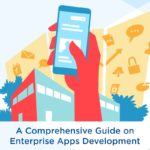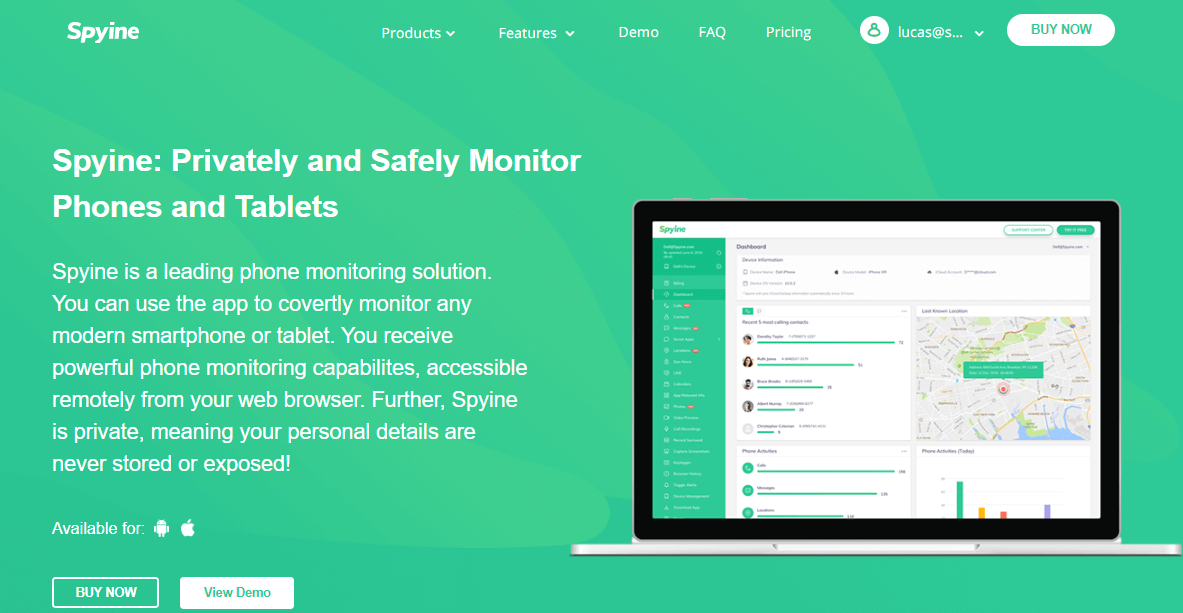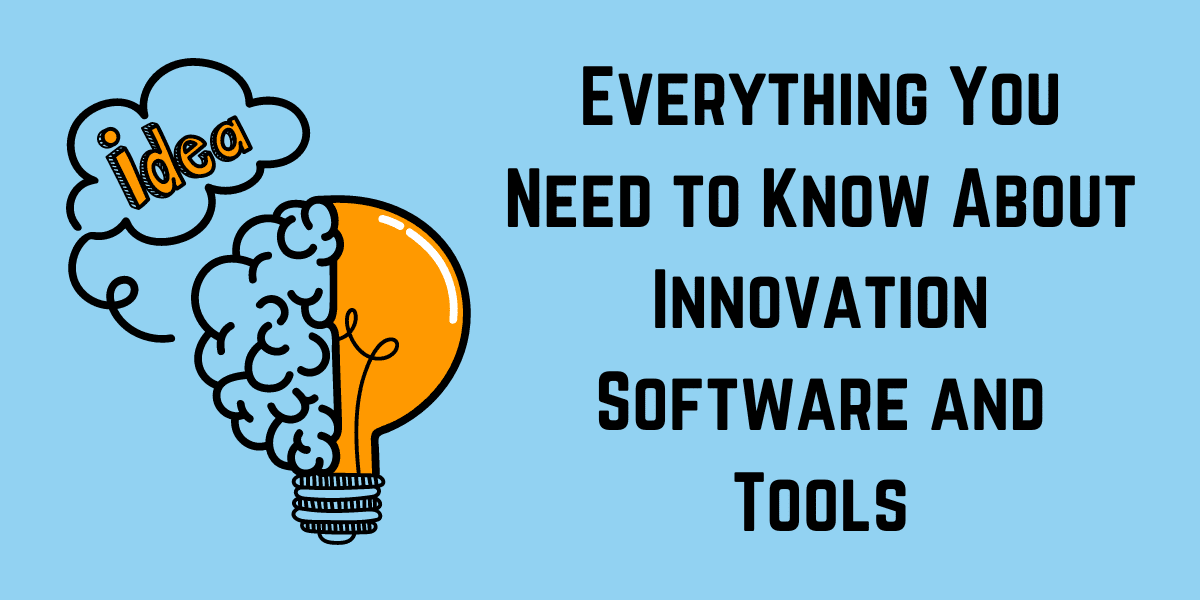Where do you save your images that are taken by your phone or cameras? Most of us save our photos on our Windows PC even before shifting them into a hard drive. we tend to take a lot of pictures, be it our smartphone, DSLR, or any other device. This results in various types of image formats in our Windows PC. And, you also cannot deny the fact that while we are dumping all the pictures on our Windows PC; it results in duplicate images in our system. Therefore, in order to keep our Windows PC optimized and duplicate-free, we need to check and review all the backup photos again and again.
Isn’t it a time-taking and patience-testing process? Well, manual checking takes time as we have to review all the photos with different file formats, sizes, and other parameters. Then, what is the correct procedure for scanning raw and other format images? In this article, I have used duplicate photos finder software for scanning raw and other image formats to remove duplicate photos from Windows easily and instantly. So, let’s get started.
Fact-Check: As of now, Windows does not offer any such feature or tool wherein we can scan and delete duplicate photos. Additionally, the manual methods are so time-taking, patience-testing, and tiresome. Therefore, we wanted to use an instant and automated process to find and delete duplicate photos. Hence, in this article, I have taken the help of one of the best duplicate photos finder software.
Scanning Raw and Other Format Images with Duplicate Photos Finder
Indeed, there are various tools available online for scanning, finding, and deleting duplicate images from our Windows PC. I have reviewed, tested, and compared various apps before choosing Duplicate Photos Fixer Pro. Duplicate Photos Fixer Pro is one of the best duplicate photos finder app/software that you can use blindly and it is totally worth it. This app instantly scans the external and internal hard drives, storage devices, and other devices that we usually connect with our PC in order to find and delete duplicate images with 100% accuracy.
The best part I loved about this app is that it lists all the duplicate images found in a group so that users can preview them and delete them according to their preferences. You can get this app from the official website. In order to install it directly on your Windows PC, you can also use the below-mentioned link:
This software is basically a simple and easy tool specially designed for Windows users. It is designed with such an algorithm that finds duplicate photos quickly and helps the users to delete duplicate photos within a single click. Here is some basic information of Duplicate Photos Fixer Pro:

Developed by: Systweak Software
Available for: Windows 10, 8, 7, Mac, Android, and iOS
USP: Supports external and internal storage devices
Latest version: 1.1.1086.119909
Price: $29.95
Below is some information on the best features of Duplicate Photos Fixer Pro:

- Quickly scans, finds, and deletes duplicate photos.
- Supports internal and external drives
- Available for various platforms
- Developed with the smart scanning engine
- Supports different languages
- Available at an affordable price
- Easy to use and comes with a user-friendly interface
- Based on robust comparison filters
- Users can preview images before deleting them
How to use Duplicate Photos Fixer Pro for scanning and deleting duplicate images?
Below are some easy steps to use Duplicate Photos Fixer Pro for scanning and deleting duplicate photos from your Windows PC:
Step 1: Download and install Duplicate Photos Fixer Pro. You can also take the help of the below-mentioned link:
Step 2: Launch the software on your Windows PC and complete the setup by following the on-screen text and instructions.
Step 3: After setting up the software in your Windows PC, it’s time to scan for raw and other image formats. To begin the process, you will need to open the console and use the drag and drop feature for adding files or folders to scan and find duplicate photos from the desired section.
Step 4: You can also regulate the comparison method and matching levels. Herein, you can also set the levels to “High” for scanning edited photos and other photos with major changes. After adjusting the scanning modes, start the scanning process by clicking on the “Scanning for Duplicates” button from the bottom.

Step 5: Wait for a while and let the scan gets completed. After the completion of the scanning process, Duplicate Photos Fixer Pro will show you the results from the preview panel. The software basically groupifies the duplicates so that you can preview them easily and select which one to keep or delete in a sorted manner.
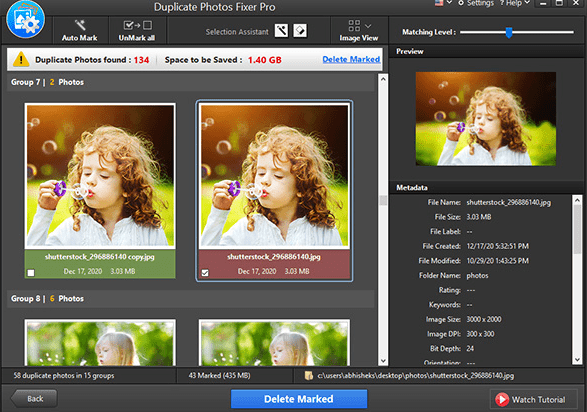
Step 6: From the Auto-mark, mark, and preview options, you can click on the photos which need to be deleted. Additionally, you can also take the help of the “Delete Marked” button for deleting the duplicate photos permanently from your Windows PC.
Voila! That’s it. In this way, you can easily scan for raw and different types of image formats easily and instantly by using one of the best Duplicate Photos Finder software named “Duplicate Photos Fixer Pro.”
I hope this blog helps you with scanning, finding, and deleting different image formats within a single click using an automated process.