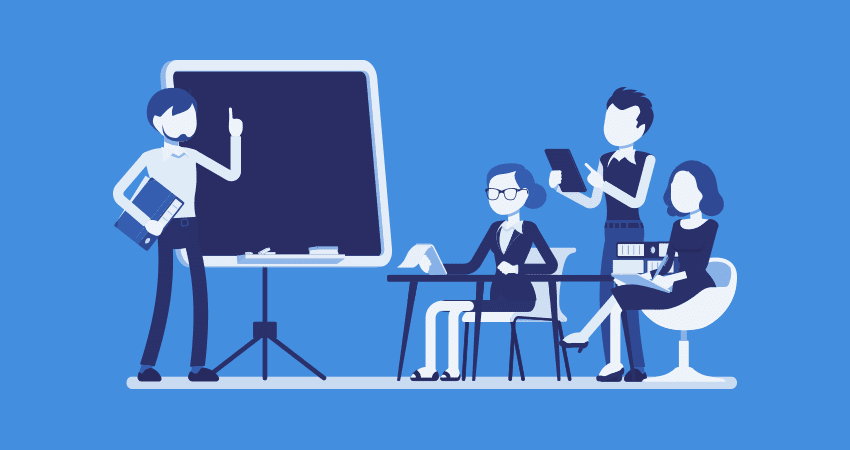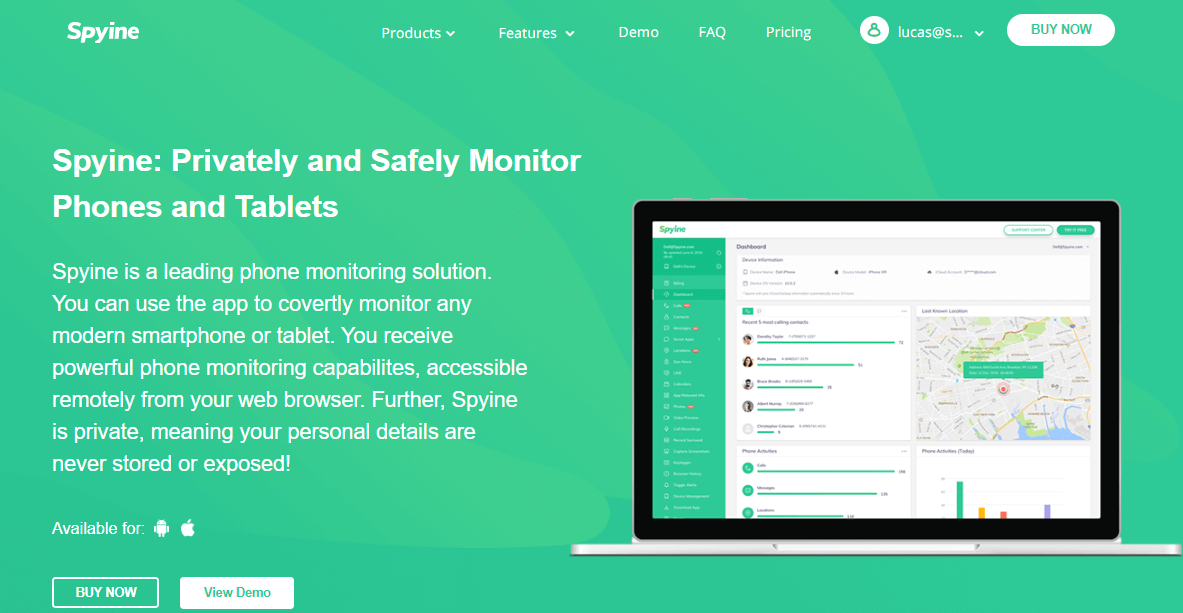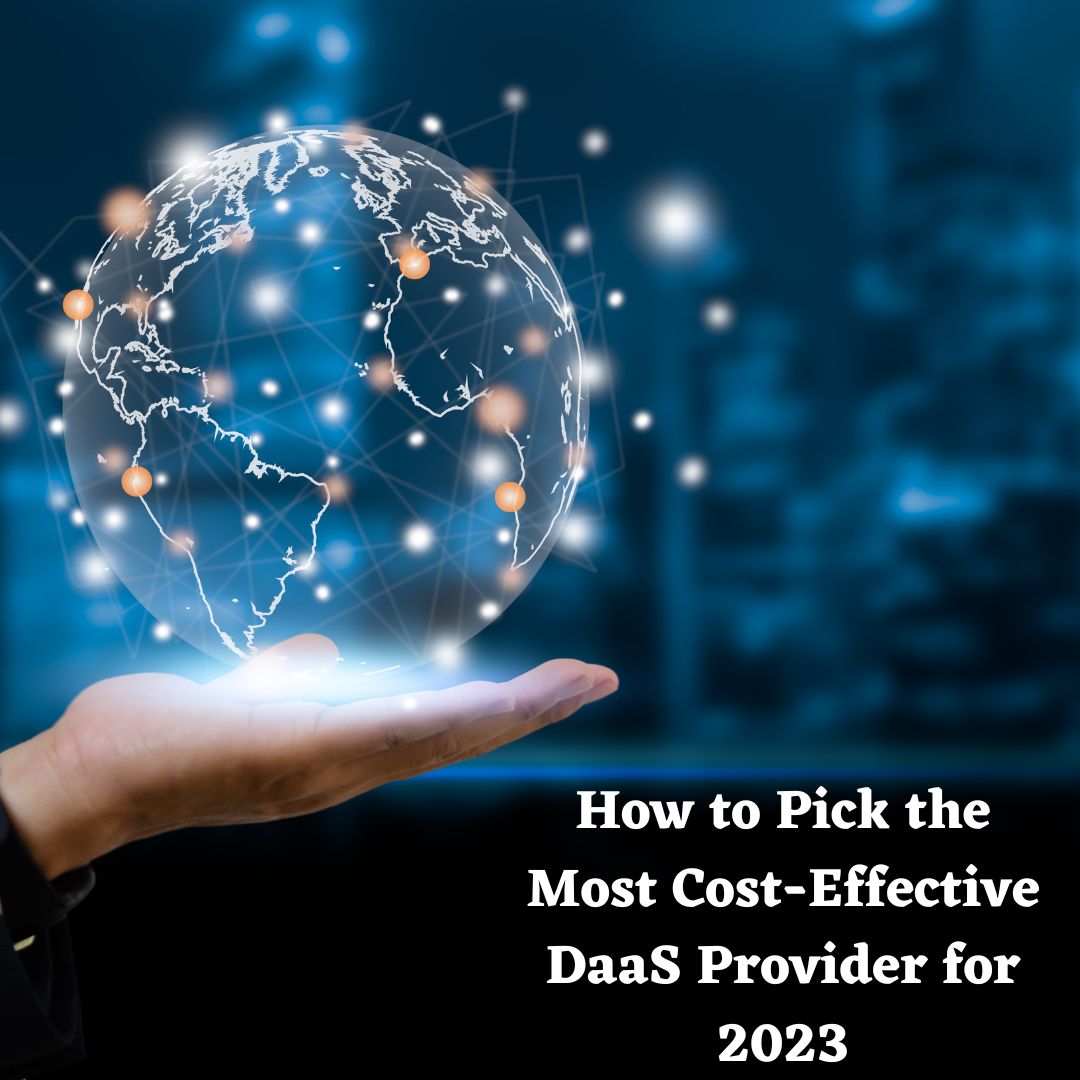The hard disc is critical to a computer system’s operation. It has a lot of storage capacity. Every modern computer system now comes with a fast and capacious hard drive that aids in the retrieval of files and programs quickly. Even the fastest and largest hard drives can become slow if they become clogged with too much data. There’s no need to be concerned, though, because good maintenance can help you enhance hard drive speed and avoid difficulties that slow it down.
What causes a hard drive’s speed to slacken?
Your hard drive’s speed can be slowed for a variety of reasons. The following are some of the difficulties that can cause your hard disc to slow down.
- One of the most common causes of hard disc speed degradation is bad sectors.
- Presence of viruses and dangerous software on the hard drive.
- Because bits of a single file is dispersed over the hard disc and can’t be retrieved fast, file fragmentation reduces hard drive speed.
- Presence of duplicate files eating up precious disk space.
Here’s How to Speed Up Exernal Hard Drive?
This article walks you through some of the essential methods that you can use to speed up HDD.
1. Delete Temporary Files:
The internet browsers that are used to access the internet have a tendency to save a lot of temporary internet files. These files occupy the hard drive and can lead to slow performing HDD. You may rapidly increase the speed of your external hard drive by eliminating these temporary files. The easy methods below can assist you in cleaning up your hard disc.
- Press the Windows key, and navigate to the Computer folder.
- Please look for your hard disc icon and right-click it after you’ve found it.
- Select the Properties option from the menu that opens.
- In the Properties dialogue box of your chosen hard drive, press the Disk Cleanup button.
- Choose Files from all users on this machine from the drop-down menu.
- Check the boxes next to the files you want to remove, and then click OK.
Accidental Data Loss? Here’s How to Quickly Recover with EaseUS Data Recovery Wizard
2. Scan Hard Drive:
Deleting temporary files easily recovers space and thereby boosts HDD speed and performance.
Another wonderful approach to increase your hard disc speed is to scan it for possible faulty sectors. You can use the Check Disk utility to determine whether or not your hard disc has faulty sectors. These easy procedures must be followed in order to scan your hard drive.
- To open the Computer folder, use the Windows key.
- Find your hard disc icon and right-click it after you’ve found it.
- Select the Properties option from the menu that opens.
- In the Properties dialogue box of your chosen hard drive, go to the Tools tab.
- Now press the Check Now button.
- Click the Start button after checking the boxes for ‘Automatically rectify file system problems’ and ‘Scan for and try recovery of damaged sectors.’
3. Defrag your External Hard Disk:
Because fragmented hard discs might slow down a hard drive’s performance, it’s best to defrag it to improve its speed and performance. Defragmentation is the process of putting the scattered bits of a file into a single block so that the hard disc can access it more rapidly. You may defrag your hard drive by following these simple steps.
- After pressing the Windows key, navigate to the Computer folder.
- Please look for your hard disc icon and right-click it after you’ve found it.
- Select the Properties option from the menu that opens.
- In the Properties dialogue box of your chosen hard drive, go to the Tools tab.
- Click on Defragment button and finally start to defragmentation process.
4. Delete Duplicate Files Using Duplicate Files Fixer:
The presence of duplicate files all over the hard disk is one of the biggest reasons for a slow-performing hard drive. While it may seem simple to manually detect and delete duplicate files to speed up the external hard drive.
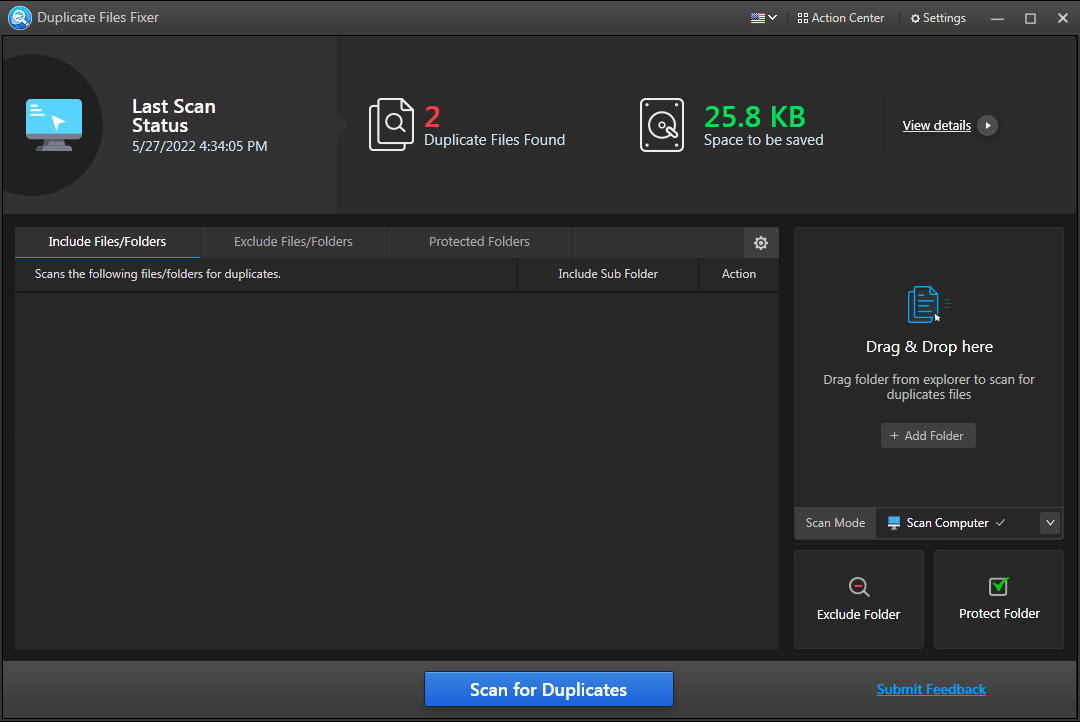
It is a fantastic program that can find exact duplicates of photos, movies, documents, music, and other files. This tool can also scan hard drives, external hard drives, cloud storage, and USB drives. Drag & drop folders to scan, and the duplicate files fixer tool will take care of the rest.
Benefits of Duplicate Files Fixer:
Duplicate Files Fixer’s Characteristics: Duplicate Files Fixer has a number of features that make it a popular choice among users and easily boosts HDD performance. The following are a few of them:
- It allows you to scan with just one click.
- Easily locates and eliminates duplicates on a hard drive, an external hard drive, or cloud storage, restoring lost disc space.
- Organizes the findings into groups.
- Auto-Mark Feature: Detects duplicate files and marks them for deletion, keeping one copy in each group.
- It’s available in 13 different languages.
- Google Drive and DropBox: Google Drive and DropBox provide the ability to delete duplicate files.
- Users can omit directories using the Exclude Folders option.
- Advanced Scan Algorithm that allows the user to tailor the search to their tastes.
Conclusion:
Slow performing external hard disk is a serious issue and if not taken care of timely, can hamper the performance. Hence one should know how to speed up the external hard drives by following the methods mentioned above.