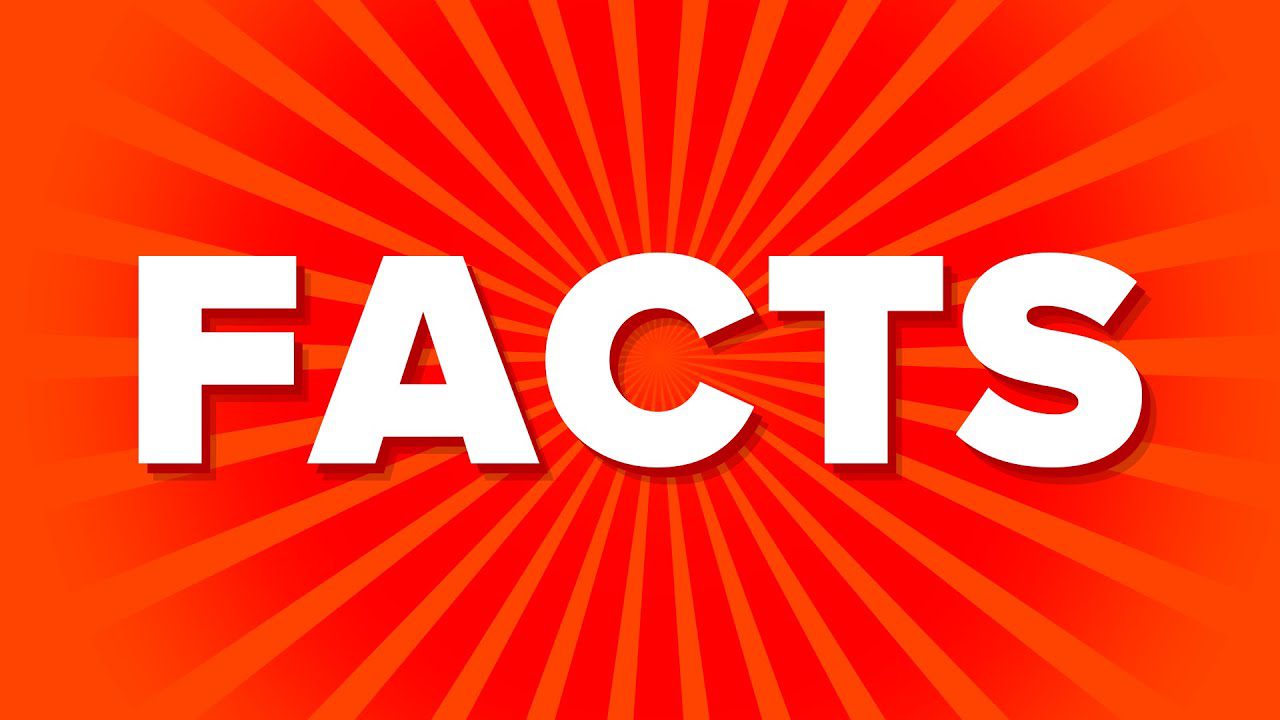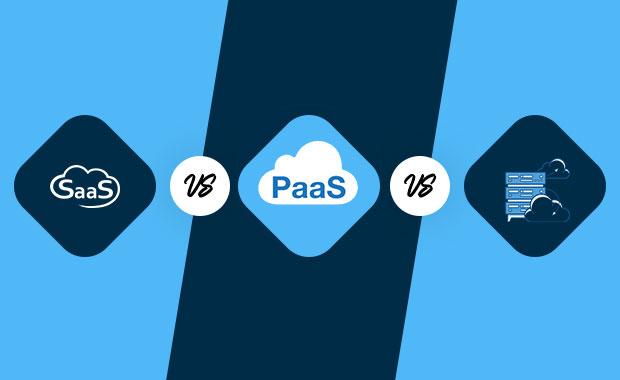Facebook is the world’s leading social media network platform. Over 1.5 billion people are currently active on it, and with the continuous growth of social networks, Facebook has witnessed an increase in the rate of new features, new releases and products that it markets and sells.Because it’s such a large platform, it can be quite difficult to keep up with, at times. With this I mind, I would like to share with you, a number of tips, tricks, and facts that you can use to enhance your overall experience with this services.
Because it’s such a large platform, it can be quite difficult to keep up with, at times. With this I mind, I would like to share with you, a number of tips, tricks, and facts that you can use to enhance your overall experience with this services.
In this post, you will receive information that will help you get the most out of this hugely popular platform, from increasing post engagement, disabling post notifications, to backing up your FaceBook data. All of the said information will feature in this post:
Video Reply
Since June 2016, it is now possible for you to reply to a post with not just your usual photo or words, but also with a video; now, whenever you click on the Camera Icon (situated near the comment box), you will also be given the option to choose a video.
Download Your Facebook Data
With the amount of time that we spend on Facebook, it’s understandable that many may become fearful of losing all that data they’ve stored on it. Fortunately, there is a solution to these worries.
Through Facebook, it’s possible for you to email all your photos, posts, messages, videos, profile data and chat conversations to your inbox of choice.
At the top right corner of the page you should see a Triangle Icon, simply click on that, and then click on Settings.
In the General Tab, you should find the link Download a copy of your Facebook data; click on that, and on the following page click on Start My Archive.
Make Albums Available Offline
If you would like to compartmentalize or conceal certain photos in your photo album to specific people, then you could send a link to whomever to view your photo album in an offline state.
This can be done by opening an Album and clicking on the Settings Icon. Choose Get link, then open your email client software and paste the link into it.
You can now address it to whomever and then send it.
Modify Account Notifications
You can keep your mobile phone or email inbox clean by removing Facebook notifications or you could opt for even more notifications – whatever tickles your fancy.
By clicking on the Account link in the top right corner, then clicking on Settings, you can access the Notifications Tab, where you can make your moderations.
Quick Profile Picture Moderation
It’s possible for you to quickly change your profile picture by visiting your profile page, then putting your mouse pointer over your current profile picture and selecting Change Picture.
Random Friend Invites
As you become more and more popular on Facebook, by getting more friends, the service will begin to make a fan, friend and group suggestions. These suggestions can be ignored if you want, or you can pursue them, it’s up to you.
It’s the same situation with friend invites, if you are unfamiliar with the person that wants to be your friend, you do not have to accept the invite. Once you make someone your friend, they will immediately be able to see everything your friends can see on your account.
Tag Friends in Photos
It’s always best practice to tag friends and family that are featured in any of your picture uploads. However, you should never tag pictures with the name of someone who is not in the image. This is because, when you tag a photo, that picture is added to that individual’s profile automatically.
Watch Facebook Lookback Video
When this feature first came out, tons of people were using it to look back at old videos, so it’s likely you have seen tons of it in your friends Facebook history.
But as is typically the case, such fanfare eventually finally died out. Despite the reality, you can still access the feature from facebook.com/lookback just be sure to deselect anything that you do not want showing up in your video(s).
Stop Apps Posting for You
One thing you don’t want is your boss knowing that you’re playing a computer game instead of doing your work, yet these applications will post such information to your wall, especially when you reach a milestone or achievement. The worst thing is that these apps tend to make it a condition of playing the game. There are numerous apps that I can think of that are like this.
However, it is possible for you to stop such notifications. Simply click on the Triangle Icon, then select Settings, and then Apps.
From here, you’ll want to find the app, and then choose Edit then set the Visibility of App to only me. It will continue to post to your wall, but only you will be able to see the updates.
Limit Post Visibility
Sometimes you may have a particular item that you do not want friends or family members to see. Perhaps you have a provocative image of yourself that you don’t want your mother to see, or you have offensive/controversial comments, you don’t want a boss seeing.
Simply create your post or image, as you typically would, then click on the Friends drop-down menu and choose More Options.
From here, you will be given the option to choose who you would like to share the post with, whether an individual or a list of individuals or you could use the Custom option to choose who cannot see the post/update/image.
–AUTHOR INFO—
Uchenna Ani-Okoye is a former IT Manager who now runs his own computer support website www.compuchenna.co.uk.