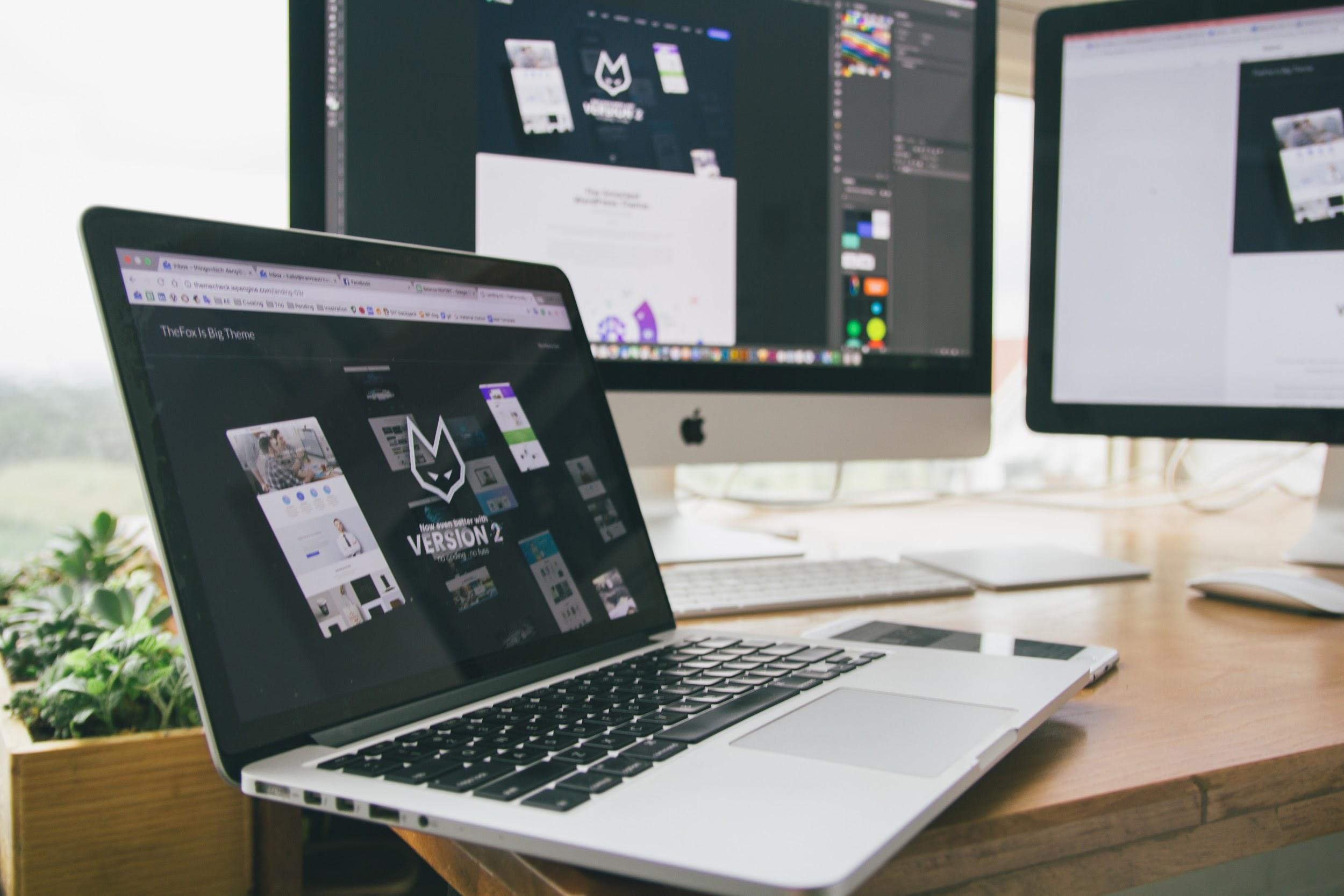
It might not take too long before you run out of disk space on a Macbook. Some people like to hoard files, and they find themselves running out of available storage before they realize it.
- Method #1 – Delete Temporary Junk Files
- Method #2 – Get Rid of Email Attachments and Downloads
- Method #3 – Delete Old Applications
- Method #4 – Scan for Viruses and Malware
- Method #5 – Use Cloud-Based Services
- Method #6 – Buy External Storage Devices
- Method #7 – Subscribe to Streaming Services (authority link here possibly)
While Macbooks are known for their longevity, they do not offer as much drive space as you would find on a PC. Thus, it takes a bit of getting used to working with what Mac users have.
Nevertheless, things are not that bad, especially when you are a bit experienced and know how to solve the situation. There are multiple methods that will help you free up disk space, giving you more room to work with as well as boosting the overall performance of the computer.
Method #1 – Delete Temporary Junk Files
Junk files like caches and temporary backups are mostly useless and can be deleted without having any second thoughts. But the former is not something you can detect without tinkering with the system or using specific cleanup utility tools.
Sometimes, such files are referred to as Other Storage. Besides backups and caches, you have browser plugins and extensions, disk images and archives, and even some documents.
MacPaw has an excellent explanation article on how to remove these files. And keep in mind that junk files accumulate all the time, so you will have to delete them regularly.
Method #2 – Get Rid of Email Attachments and Downloads
When you do most of your communication and work using emails, opening attachments is more or less inevitable. And unless you change default settings, every opened attachment is going to end up in the Macbook.
The same can be said about downloads. People who are not careful tend to forget about files they have downloaded. And these files are still in the download folder.
It might be worth checking out how many attachments and downloads you have. The files in these folders are usually forgotten and no longer necessary, meaning that you are free to delete them and create more free disk space.
Method #3 – Delete Old Applications
Applications that have not been used for a while can be removed from the Macbook. There is always an option to re-download and reinstall in case you need to use an application. Though keep in mind that caches do not get deleted when you drag the app icon into a trash bin and empty it.
While on the topic of applications – some apps come with language packs that offer minimal merit. In most cases, you only need an English version or one other language that you are a native of. But having 50 different language files that take a lot of disk space is a waste. Look at your current application list and see which of them have language packs that can be removed without worrying.
Method #4 – Scan for Viruses and Malware
When most people think about viruses and malware, a detriment to computer performance and attempts at acquiring personal information are two things that usually come to mind. But there are other types of cybersecurity threats.
One of the less popular malware types is slowly consuming disk space without the owner of a computer noticing it.
Despite all these threats, some people still do not bother getting anti-virus despite there being so many great free versions. It is better to be safe than sorry, which, in this case, means that having anti-virus software should be one of your priorities.
Method #5 – Use Cloud-Based Services
Cloud-based services like Dropbox as well as iCloud are great because they provide a safe place to keep your files. And there is no need to pay money unless you want to upgrade the plan for extra storage. Files in the clouds can be accessed at any time so long as you have an internet connection.
Method #6 – Buy External Storage Devices
External storage devices like USB memory sticks, hard drives, and even DVDs are another alternative to keeping some of your data in a place other than the Macbook disk.
Sure, it may cost you some money, but if you have files that take a lot of storage space, keeping them on the computer is going to become impossible at some point.
Method #7 – Subscribe to Streaming Services (authority link here possibly)
Streaming services like Netflix are great if you want to stop having most of your media files in a Macbook. Spotify, as well as YouTube, works fine for music. There are also some people who keep their pictures on social media like Facebook, thanks to the option of creating albums.
Given how large some media files are, making use of various streaming services as well as other options that allow you to keep everything safely should be explored, especially when you are struggling with having enough free disk space.