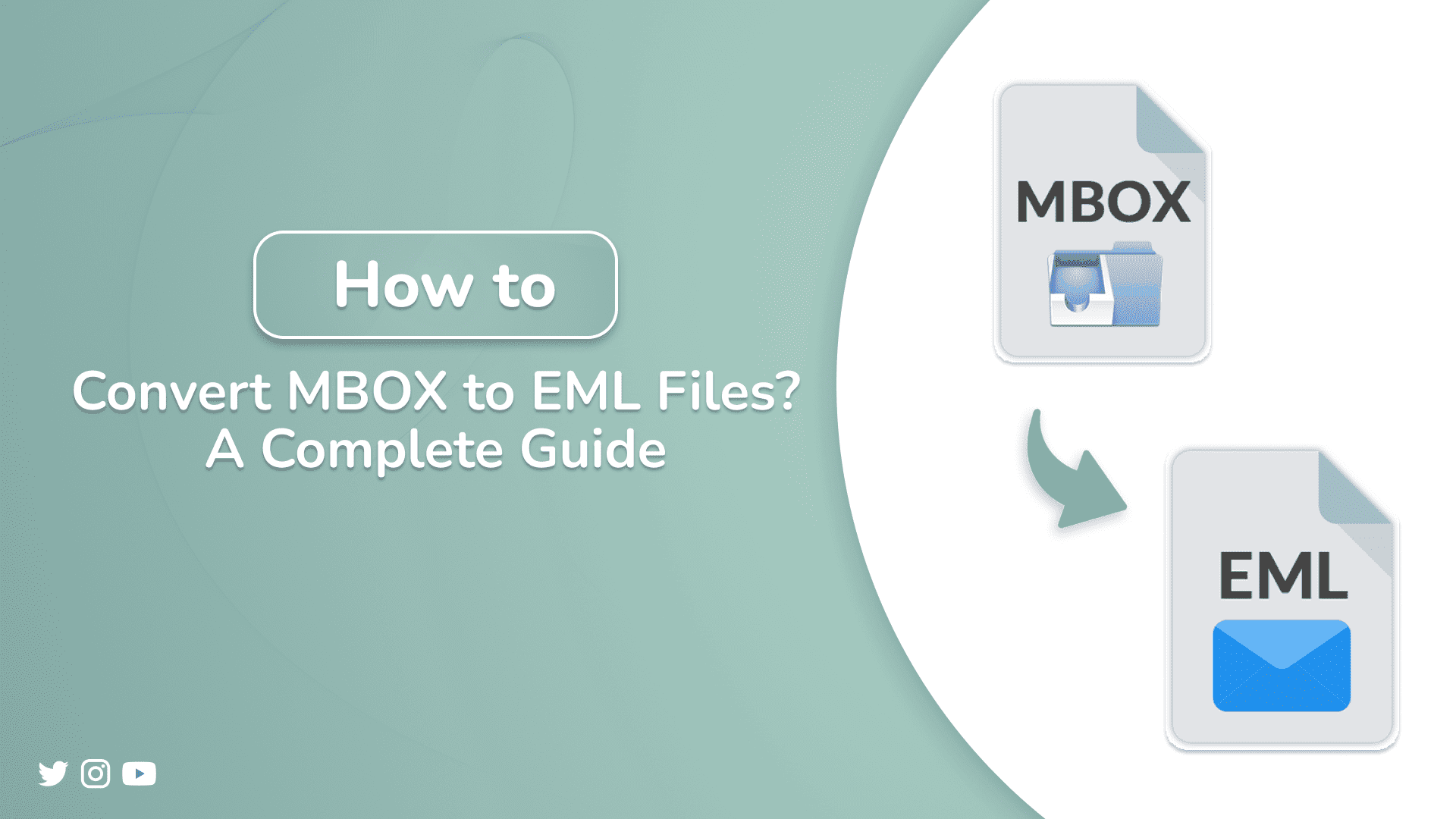
Users often choose to convert their MBOX files to EML files when they want to access specific emails. MBOX stores all emails in a single large text file, making it difficult to access a specific email. In this blog, we will explore simple methods to convert MBOX to EML using the Thunderbird application. After that, an automated tool will be introduced that will give you faster and more accurate results. Stay on this blog to know how you can use it for business-related purposes.
Why Users Convert MBOX File to EML?
EML files are preferred over MBOX files for their better flexibility and accessibility. Users prefer EML files because of their better compatibility and control. There are a few common reasons:
- EML provides better compatibility and works with many email clients like Outlook, Windows Mail, and Apple Mail.
- The EML allows you to quickly find and open the email you desire.
- It is simple to move emails between different platforms with the EML format.
- EML files can be opened with any text editor for a quick view.
How to Convert MBOX to EML Files?
In this section, we will learn how to convert MBOX files into EML effectively and securely. It will help users to learn about the easiest and effective ways for conversion. To achieve the desired output format, we will first see a manual approach. We will use Thunderbird for Windows and Apple Mail for macOS under a manual approach.
Method 1: Using Thunderbird to Export MBOX to EML
This method will help us to understand how the manual approach works using Thunderbird and the ImportExport NG add-on. Our first step is to install the extension in Thunderbird and use it to import the MBOX file. Then, we will export these files as EML locally on our system/PC.
- Initially, launch the Thunderbird application.
- Now, go to Tools > Add-ons & Themes, then install ImportExportTools NG extension.
- Next, access the Local Folder by right-clicking it, select ImportExportTools NG, and choose to Import MBOX file.
Note: You also have the option to create a custom folder to import and organize the MBOX files.
- Now, choose Import directly one or more mbox files, look through them, and select your MBOX files. Then click Open.
- After that, open and select email(s), then right-click on the selected emails.
- Go to ImportExportTools NG -> Export all messages in the folder -> EML format
- Finally, specify the destination where the EML files will be stored.
Limitations: There are some limitations of using Thunderbird and the ImportExport NG add-on:
- The multiple complex steps make this method slow and tedious.
- Thunderbird might fail to load or partially load corrupted or oversized MBOX files.
- There are no options for advanced filtering or selective export in Thunderbird.
- File structures are also not preserved while using this manual approach.
Method 2: Convert MBOX to EML Using an Automated Tool
The MBOX Converter automates the conversion process and provides efficient solutions. Even a non-tech user can use this tool without any guidance for their business. This tool is reliable and comes with many useful advanced features. It supports batch conversion, saving your time by fractions. Also, the tool performs reliably even when processing conversions with attachments.
Simple steps to convert from MBOX to EML are:
- To begin, download and run the tool.
- Now, proceed by clicking either Select Files or Select Folder to add your desired MBOX file.
- After that, expand the tree hierarchical structure and select the emails and preview them, and click next.
- Then, choose the File Format as EML as the output and apply the additional filters.
- At last, select the desired location and hit Convert, and start the MBOX files to EML conversion.
Conclusion:
Accessing individual emails is easier with this conversion method, which is why users choose it. In this write-up, we discussed the ways to convert MBOX to EML files. Moreover, users can execute the conversion process manually using the ImportExportTools NG in Thunderbird. But, the majority of users find it time-consuming and less efficient, especially when working with large or multiple MBOX files. Therefore, we recommend using a professional MBOX Converter Tool, which offers a faster and more reliable conversion. Also, it preserves folder hierarchy and supports batch conversion, making it ideal for both personal and business use.